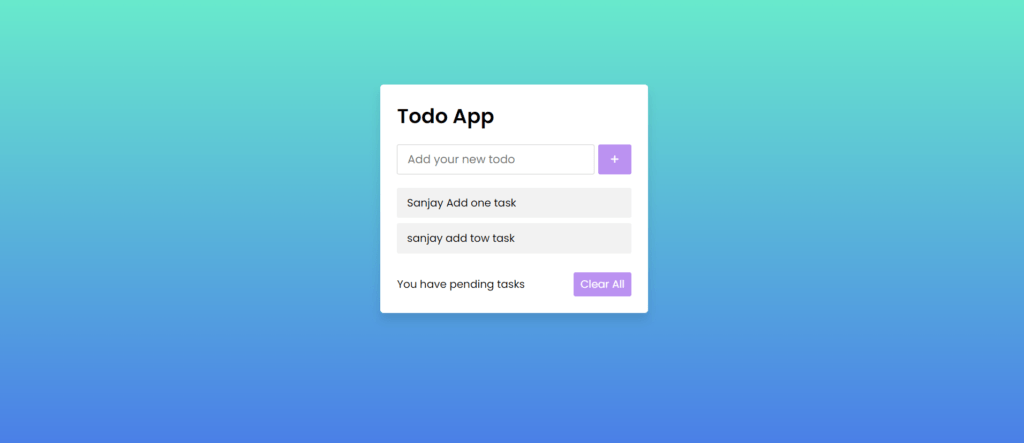Staying organized is crucial for productivity, and a todo list is a fantastic tool for keeping track of tasks. In this tutorial, we’ll walk you through creating a todo list from scratch using HTML, CSS, and JavaScript. Let’s dive in!
Prerequisites Todo List
Before we start coding, ensure you have the following:
- Basic understanding of HTML, CSS, and JavaScript.
- Text editor (e.g., Visual Studio Code, Sublime Text).
- Web browser (e.g., Google Chrome, Mozilla Firefox).
Step 1: Setting Up HTML Structure
Let’s begin by creating the HTML structure for our todo list:
<!DOCTYPE html>
<html lang="en">
<head>
<meta charset="UTF-8">
<meta name="viewport" content="width=device-width, initial-scale=1.0">
<link rel="stylesheet" href="style.css">
<title>Todo App</title>
</head>
<body>
<div class="wrapper">
<header>Todo App</header>
<div class="inputField">
<input type="text" id="inputBox" placeholder="Add your new todo">
<button type="button" id="addbtn">+</button>
</div>
<ul class="todoList"></ul>
<div class="footer">
<span>You have <span class="pendingTasks"></span> pending tasks</span>
<button id="clearbtn" class="clearAll">Clear All</button>
</div>
</div>
<script src="index.js"></script>
</body>
</html>
Step 2: Styling with CSS
Next, let’s style our todo list to make it visually appealing. Create a file named style.css and add the following CSS code:
@import url('https://fonts.googleapis.com/css2?family=Poppins:wght@200;300;400;500;600;700&display=swap');
*{
margin: 0;
padding: 0;
box-sizing: border-box;
font-family: 'Poppins', sans-serif;
}
::selection{
color: #ffff;
background: rgb(142, 73, 232);
}
body{
width: 100%;
height: 100vh;
/* overflow: hidden; */
padding: 10px;
background: linear-gradient(to bottom, #68EACC 0%, #497BE8 100%);
}
.wrapper{
background: #fff;
max-width: 400px;
width: 100%;
margin: 120px auto;
padding: 25px;
border-radius: 5px;
box-shadow: 0px 10px 15px rgba(0,0,0,0.1);
}
.wrapper header{
font-size: 30px;
font-weight: 600;
}
.wrapper .inputField{
margin: 20px 0;
width: 100%;
display: flex;
height: 45px;
}
.inputField input{
width: 85%;
height: 100%;
outline: none;
border-radius: 3px;
border: 1px solid #ccc;
font-size: 17px;
padding-left: 15px;
transition: all 0.3s ease;
}
.inputField input:focus{
border-color: #8E49E8;
}
.inputField button{
width: 50px;
height: 100%;
border: none;
color: #fff;
margin-left: 5px;
font-size: 21px;
outline: none;
background: #8E49E8;
border-radius: 3px;
opacity: 0.6;
transition: all 0.3s ease;
cursor: pointer;
}
.inputField button:hover,
.footer button:hover{
background: #721ce3;
}
.inputField button.active{
opacity: 1;
pointer-events: auto;
}
.wrapper .todoList{
max-height: 250px;
overflow-y: auto;
}
.todoList li{
position: relative;
list-style: none;
height: 45px;
line-height: 45px;
margin-bottom: 8px;
background: #f2f2f2;
border-radius: 3px;
padding: 0 15px;
cursor: default;
overflow: hidden;
}
.todoList li .icon{
position: absolute;
right: 0px;
top: 0;
background: #e74c3c;
width: 45px;
text-align: center;
color: #fff;
border-radius: 0 3px 3px 0;
cursor: pointer;
transition: all 0.2s ease;
}
.todoList li:hover .icon{
right: 0px;
}
.wrapper .footer{
display: flex;
width: 100%;
margin-top: 20px;
align-items: center;
justify-content: space-between;
}
.footer button{
padding: 6px 10px;
border-radius: 3px;
border: none;
outline: none;
color: #fff;
font-weight: 400;
font-size: 16px;
margin-left: 5px;
background: #8E49E8;
cursor: pointer;
user-select: none;
opacity: 0.6;
transition: all 0.3s ease;
}
.footer button.active{
opacity: 1;
pointer-events: auto;
}Step 3: Implementing JavaScript Functionality
Now, let’s add JavaScript code to make our todo list interactive. Create a file named index.js and add the JavaScript code provided.
const inputValue = document.getElementById('inputBox');
const addbtn2 = document.getElementById('addbtn');
const todoList = document.querySelector('.todoList');
const clearbtn = document.getElementById('clearbtn');
const pendingTasks = document.querySelector('.pendingTasks');
let todos = JSON.parse(localStorage.getItem('todos')) || [];
console.log(todos);
// Render the todo list when the page is loaded
renderTodoList();
function updateLocalStorage() {
localStorage.setItem('todos', JSON.stringify(todos));
}
addbtn2.addEventListener("click", function (e) {
const inputBox = inputValue.value;
if (inputBox.trim() !== '') {
// todos.push(inputBox);
if (selectedTaskIndex !== null) {
todos[selectedTaskIndex] = inputBox;
selectedTaskIndex = null;
} else {
todos.push(inputBox);
}
inputValue.value = '';
renderTodoList();
updateLocalStorage();
}
});
clearbtn.addEventListener("click", function (e) {
todos = [];
renderTodoList();
updateLocalStorage();
});
let selectedTaskIndex = null;
function renderTodoList() {
todoList.innerHTML = "";
todos.forEach(function (item, index) {
const li = document.createElement("li");
li.textContent = item;
li.addEventListener("click", () => {
selectedTaskIndex = (selectedTaskIndex === index) ? null : index;
inputValue.value = (selectedTaskIndex !== null) ? item : '';
});
// Create delete button
const deleteButton = document.createElement("div");
deleteButton.textContent = "D";
deleteButton.classList.add("icon"); // Add class to delete button
deleteButton.addEventListener("click", function () {
deleteTodoItem(index);
});
// Append delete button to the list item
li.appendChild(deleteButton);
todoList.appendChild(li);
});
totalTask()
}
// Function to delete todo item
function deleteTodoItem(index) {
todos.splice(index, 1);
renderTodoList();
inputValue.value = '';
updateLocalStorage(); // Update local storage
}
function totalTask() {
const task = todos.length;
pendingTasks.textContent = task;
}
Adding More Details
HTML Structure Explanation:
- We have a
.wrapperdiv that contains the entire todo list. - Inside the wrapper, there’s a header for the todo list title, an input field for adding new todos, a list to display todos, and a footer showing the number of pending tasks and a button to clear all tasks.
CSS Styling Details:
- We’re using the Poppins font from Google Fonts for a modern look.
- The wrapper is styled with a background color, box-shadow, and border-radius to give it a card-like appearance.
- Input fields, buttons, and list items are styled for consistency and aesthetics.
JavaScript Functionality Explanation:
- We’re using localStorage to store and retrieve todo items, ensuring persistence even after page refresh.
- Event listeners are added to the “Add” and “Clear All” buttons to handle user interactions.
- A function is created to render the todo list based on the items stored in localStorage.
- Additional details can be added, such as validation for empty todos or the ability to mark tasks as completed.
Conclusion
#javascript #todo #todoapp #todolist
You’ve successfully created a todo list using HTML, CSS, and JavaScript! Feel free to customize the design further or add more features to suit your needs. Happy organizing!
javascript todo todolist